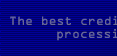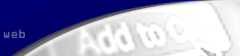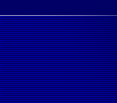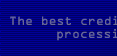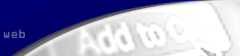What
actually happens when a transaction is submitted
from Virtual Terminal
When
a transaction is submitted from Virtual Terminal,
this is what happens:
1.
The transaction fields are verified and checked
for errors.
2.
The transaction is immediately transmitted to
the processing network for authorization. (For
credit card transactions only)
3.
A response from the processing network is received
and the transaction is stored in the merchant's
current batch awaiting settlement. (For credit
card transactions only)
4.
The transaction receipt is E-mailed to both
the customer and the merchant according to the
merchant's configuration.
5.
The transaction receipt is displayed on the
screen for the merchant to print if they want.
Configuration
Options for Virtual Terminal
You
may find it cumbersome to have to fill in every
field to do a transaction. You can configure the
system to allow fields to be left blank, or just
the opposite - to require that certain fields
are not left blank.
You
can also configure the system to send, or NOT
send, the customer a transaction receipt by E-mail
on your behalf. Please note that disabling the
customer's E-mail receipt affects both Virtual
Terminal transactions and TakePayment.net WebLink
transactions (those that take place from your
web site). The E-mailed receipts to the merchant
can be similarly configured.
Some
configuration changes may only be made by Merchant
Card Services or TakePayment.net WebLink. For
complete details on how to make configuration
changes to the TakePayment.net WebLink system,
see the section entitled "Edit Configuration",
provided during login.
It's
easy to get your own virtual terminal for your
phone/ mail order business or internet business,
simply complete the simple Merchant
Application.
For
more information on setting up a TakePayment.net
WebLink account, please complete an online Merchant
Application or use our contact
form
E-Commerce
| Retail/Storefront |
Phone/Mail Order |
Get Started